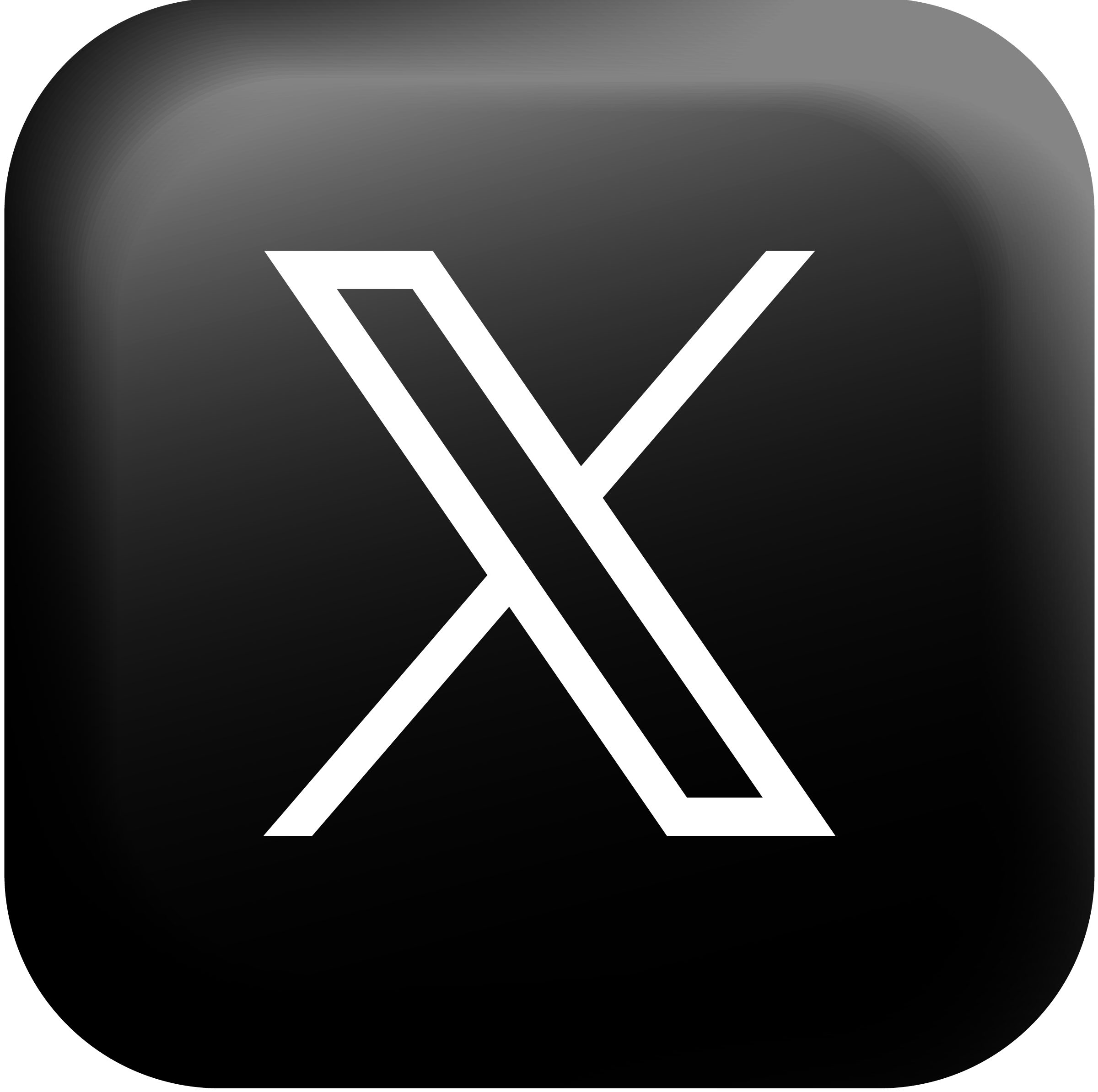How to Recognise and Help Protect against Malware


According to the latest Characteristics of Australian Business report, a significant percentage of Australian businesses are falling victim to cybercriminals, with more than one in five suffering from some form of cyber-attack.
With the ongoing growth in technology, the sophistication of cyber-criminals, and the importance of recent security data breaches hitting the headlines, businesses are placing a greater focus on protecting their assets and data.
Cybercriminals constantly evolve their tactics, which creates a constant threat to businesses of all sizes. That’s why it pays to cover all your bases when it comes to IT security, including installing robust virus protection, as well as malware-specific software.
Malware infections pose a significant risk to your computer systems and devices, as they compromise security and could result in data breaches. Recognising the signs of a malware infection is important, so you can take proper action and safeguard your devices and data.
How to Recognise a Malware Infection
1. SLUGGISH PERFORMANCE
If your device is running slower than usual, it may indicate a malware infection. However, before jumping to conclusions, consider other factors, such as resource-draining programs running in the background, as well as older and failing hardware. If the performance issue persists, contact us here at PC Pitstop for an assessment.
2. SLOW INTERNET CONNECTION
Malware can cause your internet connection to slow down significantly, as it may exploit your Wi-Fi connection to transmit your data to hackers. But before you assume a malware infection, first rule out internet bandwidth issues caused by other devices on your network.
3. UNEXPLAINED DATA USAGE
If you receive warnings about reaching your data cap sooner than usual, investigate your recent app installations. Some background apps, as well as malware, can consume data without you being aware. If you notice an abnormal increase in data consumption, this could be a sign of malware.
4. SUSPICIOUS POP-UPS AND NOTIFICATIONS
Persistent pop-ups appearing even when you’re offline can indicate malware. These aggressive tactics often prompt users to make payments to remove the malware. Under no circumstances should you provide payment information in response to pop-ups like this. Contact us here at PC Pitstop for an assessment. We’re only a phone call away.
5. FREQUENT SYSTEM CRASHES
Frequent device crashes can be attributed to system issues or the presence of a virus. Review your recent downloads, as a malware-infected file or app might be the cause.
6. UNWANTED MESSAGES SENT FROM YOUR ACCOUNTS
If your friends or business colleagues complain about receiving spam or altered emails from you, your email account has likely been compromised. Malware can infiltrate your email and use it for phishing scams or to distribute malicious links, can change bank account payment details on invoices for businesses or send infected file attachments.
7. UNRECOGNISED APPS OR PROGRAMS
Be vigilant for any new icons that appear on your desktop or unfamiliar apps that have been installed on your device. Never install speed boost or driver update software. Contact PC Pitstop for a computer tune up. Malware can often be bundled with seemingly legitimate software. Also, check your browser‘s toolbar for any unexpected changes or new extensions.
8. UNRESPONSIVE SYSTEM TOOLS
Certain malware infections can block your access to system administration tools, which prevents you from acting against them. If you’re unable to access security tools, it could be a sign of a malware infection.
9. DISABLED SECURITY PROGRAMS
Malware may disable or remove your security programs to allow them to propagate further and do more damage. Make sure your security measures are always enabled and functioning properly
10. LOCKED FILES OR FOLDERS
Ransomware is a type of malware that encrypts your files and demands payment for their release. If you find your files or folders are inaccessible and you receive a ransom message, this is a strong indication of a ransomware attack. Always backup your files on an external hard drive, as well as the cloud. Keep multiple copies of the files you cannot lose.
11. UNAUTHORISED WEBSITE REDIRECTS
Pay attention to the URL of websites you’re visiting, as some malware can mimic familiar websites to deceive you into entering sensitive information. An example would be a Microsoft office or bank login. Verify that the URL matches the official address of the website you want to visit to avoid falling victim to phishing attempts. If in doubt, close the window and enter in the official address yourself
What to do when Infected by Malware
Once you‘ve confirmed the presence of malware on your device/s, it‘s critical to isolate and remove it as soon as possible.

Here are suggested steps to take:
1. RE-SECURE YOUR DEVICE
- Delete suspicious apps: If the malware originates from a recently installed app, uninstall it immediately.
- Disconnect from the internet: By cutting off all connections, like data, Bluetooth, and Wi-Fi, you can help minimise the malware‘s impact.
- Run an antivirus scan: Use your antivirus or malware software to perform a thorough system scan. This may detect and quarantine the malicious code if the scanner is up to the task.
2. MITIGATE THE DAMAGE
- Contact your bank: If you suspect the attacker has obtained your financial credentials, notify your bank immediately. Some banks have systems in place to monitor potentially compromised accounts.
- Change passwords: If you suspect the attacker has obtained any of your passwords, change them immediately. Use unique and robust passwords for every account to prevent further unauthorised access. Use a password manager to store all these hard to remember passwords. Don’t store your passwords in your browser. We recommend, use and supply “Keeper Password Manager”.
Keeper can also sync across all your devices, so you have one true source of password data. - Alert friends, family, and colleagues: Certain malware lets attackers impersonate you and exploit your contacts. To prevent financial harm, inform your friends, family, and work contacts about the potential breach, even if this may be embarrassing. They will genuinely appreciate the heads up.
3. RE-SECURE YOURSELF
- Use a trusted local IT company: Employ a reputable IT support service like PC Pitstop to resolve the issue and get
you back on the road. Talk to us. We are here to help. - For home and micro business users – install threat protection tools: Consider deploying virus protection software like Webroot in conjunction with anti-malware specific software like Malwarebytes for Microsoft Windows, macOS, ChromeOS, Android, and iOS to find and remove malware. These two programs together work like a security guard for your computer
- For small to medium businesses, we recommend a fully managed product like SeninelOne which uses advanced technology to detect and stop threats before they can harm your files or steal your information. In remediation, It also helps you recover your data if something goes wrong.
- Educate yourself: Stay informed about common types of malware and refer to this article to learn how to recognise and avoid them. Knowledge is key to preventing future infections
- Strengthen your passwords: Use strong, unique passwords for each account. If you find managing multiple passwords becomes challenging, consider using a trusted password manager we described above like “Keeper”.
- Regularly install updates: Keep your device and software up to date. Software vendors regularly release updates to quickly fix vulnerabilities they have found that malware may exploit. Installing updates promptly will help make sure you benefit from critical security fixes. If you need help, contact a reputable IT support company like PC Pitstop.
How PC Pitstop can help protect your business from Cyberattacks
Remain vigilant and take prompt action if you spot the signs of malware – this will help protect your data and prevent further damage. If you suspect a malware infection, get professional help as soon as possible, or use reputable anti-malware software to remove the threat and safeguard your system and devices.
Don’t take a chance and expose your business to unwanted risks. Safeguard your business from a cyber-attack today.